This article details the process for backing up the MS Access database and the raw holter files used by the IQmark Diagnostic Workstation software.
Locate the database:
Open IQmark Diagnostic Workstation
If the database is stored locally, 'Local, MS Access' will be listed next to the 'Configuration' button.
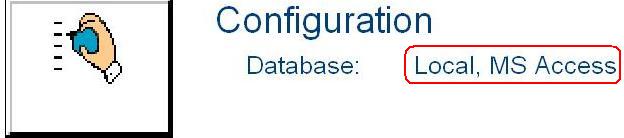
If the database is stored on the network, 'Network, MS Access' will be listed next to the 'Configuration' button.
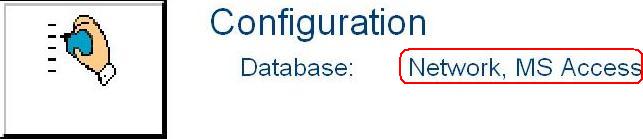
Note: If 'Network, SQL server' is displayed next to the 'Configuration' button then a SQL database is being used to stored the reports. Any SQL backups will need to be performed by the database administrator, or the local IT support staff.
By default the local database is stored in C:\brentwood\database\workstationdatabase.mdb.
If confirmation is needed please use the following steps to verify the location.
'Start' > 'Control Panel' > 'Administrative Tools' > 'Data Sources (ODBC)' > 'System DSN' tab
Select 'Brentwood Workstation Database' > 'Configure' > 'Select'
The path shown is the location of the local database.
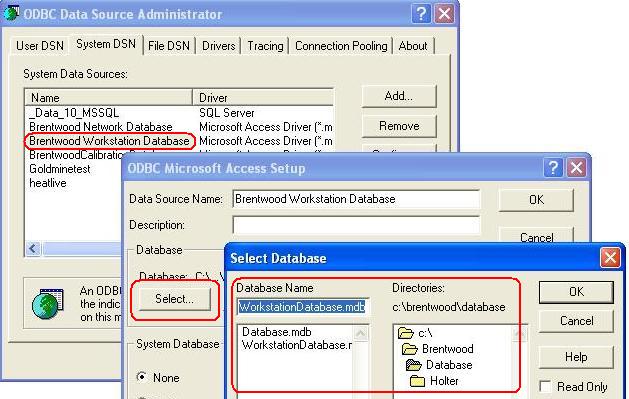
To verify the location of the network database use the following steps.
'Start' > 'Control Panel' > 'Administrative Tools' > 'Data Sources (ODBC)' > 'System DSN' tab
Select 'Brentwood Network Database' > 'Configure' > 'Select'
The path shown is the location of the network database
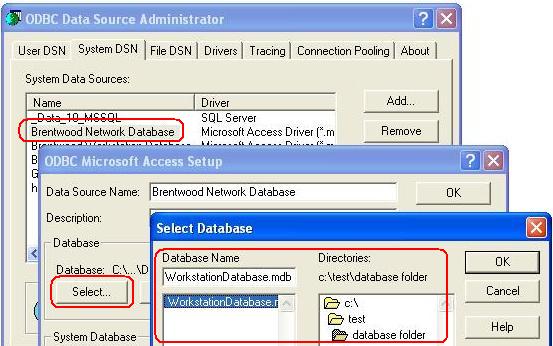
Open the IQmark Diagnostic Workstation.
Select 'Configuration' > 'Database Settings'
The path listed in 'Holter ECG File Storage' is the location of the raw holter files.
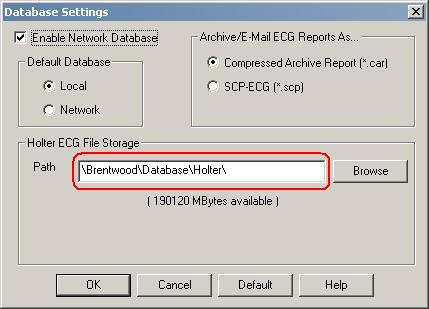
Browse to the location of the database that needs to be backed up.
If the location is unknown please refer to the 'Locate the database' step above.
Once the location is found, copy the 'WorkstationDatabase.mdb' file and paste it into the backup location of choice.
To copy, right click on the 'WorkstationDatabase.mdb' file and choose 'Copy'.
To paste, right click in the destination directory and choose paste.
Browse to the location of the raw holter files that need to be backed up.
If the location is unknown please refer to the 'Locate the raw holter path' step above.
Once the location is found, copy the entire directory and paste it into the backup location of choice.
To copy, right click on the folder containing the raw holter files and choose 'Copy'.
To paste, right click in the destination directory and choose paste.