The IQmark Digital Spirometer is not being detected by the computer.
When performing a Spirometer test, the following screen is shown:
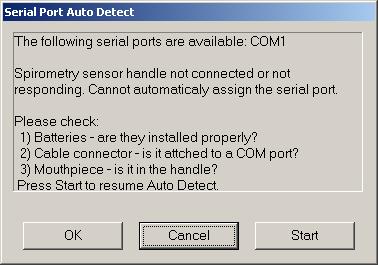
If a Serial Spirometer is being used, proceed to the Serial Spirometer section. If a USB Spirometer is being used, proceed to the USB Spirometer section.
Replace batteries.
Insert brand new triple AAA batteries, and ensure that they are oriented correctly within the compartment.
The positive side should be facing the battery door.
Verify the mouthpiece is inserted on the Spirometer.
Insert the mouthpiece firmly into place on top of the spirometer.
Verify if the correct COM Port is being used.
From within the spirometry testing screen, click on the 'Settings' button > 'Configuration' tab > then select the correct COM Port from the drop down list. If unsure of the port, select the 'Auto Detect' button, and allow the software to scan all available COM Ports. If the Spirometer is found on an available COM port, the software will auto-assign it to that port.
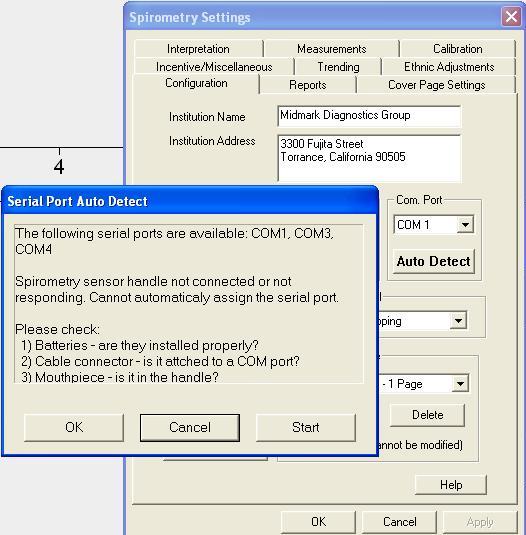
Navigate to the 'Device Manager'.
Right-click on 'My Computer' icon (can be located on the desktop or the start menu) > select 'Manage' > select 'Device Manager' within the left hand column.
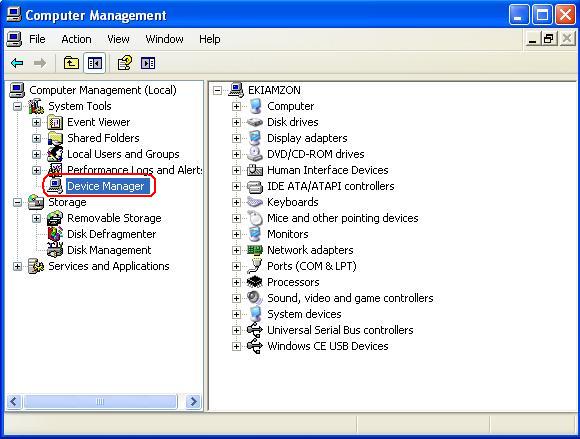
Expand the 'Ports (COM & LPT)' category in the right-hand pane and verify a 'Communications Port' is listed (e.g. Communications Port (COM 1)).
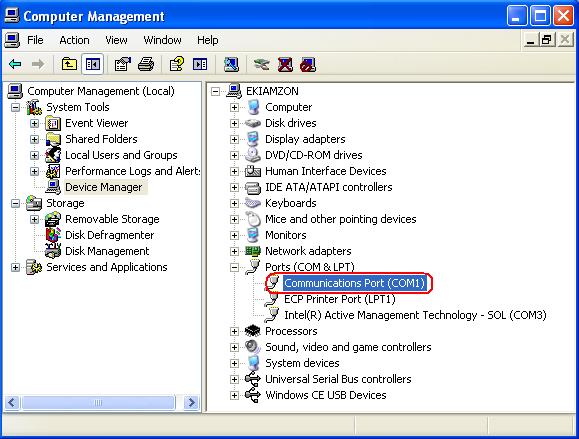
If no COM ports are listed, contact IT support for additional assistance.
If a COM port is listed, double-left click on it > open the 'Port Settings' tab and make each drop down matches those listed within the picture below.
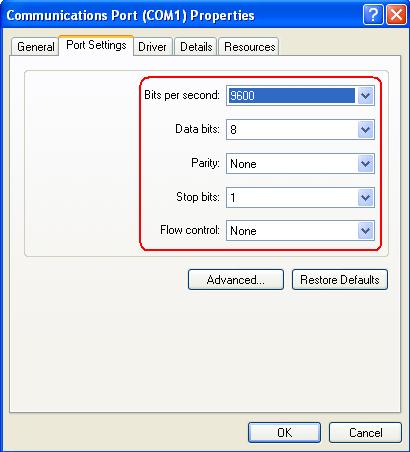
If a USB to Serial port adapter is in use, verify it is installed within the 'Device Manager' under the 'Ports (COM & LPT)' category. The following picture displays a successfully installed Prolific Lynn USB to Serial port adapter. Other USB to Serial port adapters will be similarly listed.
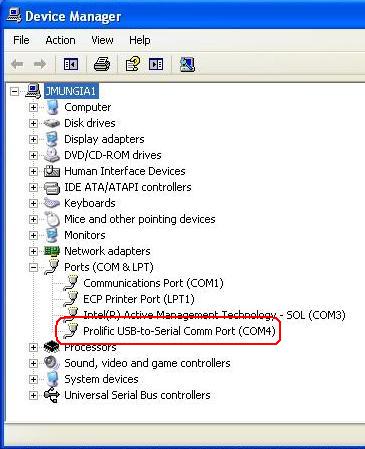
If there is no USB to Serial port adapter listed, no section called 'Ports (COM & LPT)', or if the USB to Serial port adapter is listed with a yellow exclamation or question mark then the device is not installed properly. Please reinstall the USB to Serial port device drivers.
If the drivers are not available, they can be downloaded at https://midmark.com/contact-us/receive-product-info
If Serial Spirometer still does not detect, contact Midmark Diagnostics Group Technical Services at 800.624.8950 x2 for additional assistance.
Disable USB power options
Prevent Windows from turning off the USB port.
Open the 'Device Manager'
Right click 'My Computer' (located on the desktop or under the start menu) > 'Manage' > 'Device Manager' > expand 'Ports (COM & LPT)'.
Disable the power management options for the USB Root Hubs.
Expand 'Universal Serial Bus Controllers'
Double click the first 'USB Root Hub' listed > select the 'Power Management' tab.
Uncheck 'Allow the computer to turn off this device to save power'. This will prevent windows from turning off the USB port when it believes the USB port will not be used.
Select 'Ok'
Perform those same steps for the rest of the 'USB Root Hub's listed in the 'Device Manager'.
Disable laptop power options
If using a laptop, disable the power management settings.
Open the Control Panel.
Select 'Start' > 'Control Panel' (might be under 'Settings')
Double click 'Power Options.'
If 'Power Options' is not listed, select 'Switch to Classic View' in the top left.
Set 'System Standby to 'Never' in both the unplugged and plugged in modes.
Select the 'Hibernate' tab > uncheck 'Enable Hibernation.'
Select the 'Advanced' tab > select 'Do nothing' when the lid of the laptop is closed.
Verify Spirometer device driver is installed
Navigate to the 'Device Manager.'
Right-click 'My Computer' (located on the desktop or under the start menu) > 'Manage' > 'Device Manager' > expand 'Universal Serial Bus Controllers'.
If the device is installed properly, it should be listed as 'Midmark Diagnostics Spirometer.'
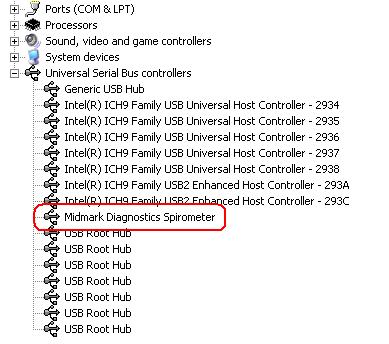
If the USB Spirometer is listed with a yellow exclamation or question mark, then the device is not installed properly. Please reinstall the device driver.
If the drivers are not available, they can be downloaded at https://midmark.com/contact-us/receive-product-info.
If the USB Spirometer is not listed, unplug the Spirometer and reinsert into another USB port.
If the USB Spirometer still does not detect, contact Midmark Diagnostics Group Technical Services at 800.624.8950 x2 for additional assistance.