The treadmill is not detecting when entering a stress test.
There are several reasons why the treadmill will not be detected; follow these steps to resolve the issue:
Make sure the red stop button is not depressed.
Turn the red stop button in the direction of the arrow. If it was depressed the button will pop up. If it is was not depressed the button will not be able to turn.
Make sure the treadmill is plugged in.
Visually verify that the treadmill power cable is plugged into the room's 220V outlet.
Make sure the green power light is on (located where the power cord connects to the treadmill). (Shown in red below)
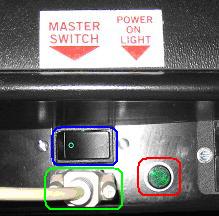
If it is not, make sure the 'I' of the I/O switch is depressed and the treadmill is plugged in. (Shown in blue above)
If the light is still not on, then the outlet has no power, fuse is tripped, or another issue with the treadmill. Please contact the treadmill manufacturer for technical support at 316.283.3344. Please have the Serial # of the treadmill before calling, the Serial # is located on a metal plate installed onto the treadmill.
Make sure the serial interface cable runs from the treadmill to the computer. (Shown in green above)
If it is not, please connect a serial cable from the treadmill to the computer.
If a USB to Serial adaptor is being used, make sure it is installed and running with no errors.
To verify the USB to Serial adapter is properly installed, open the device manager and view the adaptor under 'Ports'.
To open the device manager use the following steps:
Right click 'My Computer' (located on the desktop or under the start menu) > 'Manage' > 'Device Manager' > expand 'Ports (COM & LPT).'
If no USB to Serial device is under 'Ports (COM & LPT)', there is no section called 'Ports (COM & LPT)', or if the USB to Serial device is listed with a yellow exclamation or question mark then the device is not installed properly.
Insert the installation disk that came with the USB to Serial adaptor.
Unplug the USB to Serial adapter, and wait 5 seconds and plug it back in.
A new hardware wizard window will pop up; follow the on screen instructions, choosing the recommended settings.
If the USB to Serial adapter is still listed with a yellow exclamation or question mark, or is not listed call Midmark Diagnostics at 800.624.8950 x2.
Verify the software is looking at the correct COM port and device.
Go to device manager (see steps above), and note the COM port number that the serial cable is plugged into.
Open the IQMark Workstation > Configuration > Stress settings > 'Hardware' tab > Select the appropriate model and COM port number.
If it still is not working, determine if it is the treadmill or the computer.
Use the enclosed Test Plug (Serial Plug) to see if the treadmill is working. (Test plug is shown below)

Follow the test plug procedure.
Turn the power 'OFF' at the treadmill.
Disconnect the serial cable from the treadmill and plug in the test connector.
Hold the button down on the test connector and turn the treadmill power 'ON'. Continue holding until the treadmill begins to elevate.
Once this is initiated, with each push of the button the treadmill should elevate 5% grade.
When the treadmill reaches 20% elevation the next push of the button will start the treadmill running belt.
With each push of the button, the treadmill will increase speed by 2.5 MPH.
When the treadmill reaches 10 MPH, each push of the button will bring the speed down by 2.5 MPH and simultaneously lower the elevation by 5% increments.
When minimum speed and elevation is reached, the next press of the button will cause the treadmill running belt to stop.
Remove the test connector and try this again but with the serial cable plugged into the treadmill and the test connector at the other end of the serial cable.
If the treadmill did not respond, please contact the treadmill manufacturer for technical support at 316.283.3344. Please have the Serial # of the treadmill before calling, the Serial # is located on a metal plate installed onto the treadmill.
If the treadmill did respond, please contact Midmark Diagnostics technical support at 800.624.8950 x2.